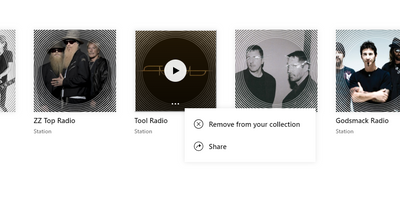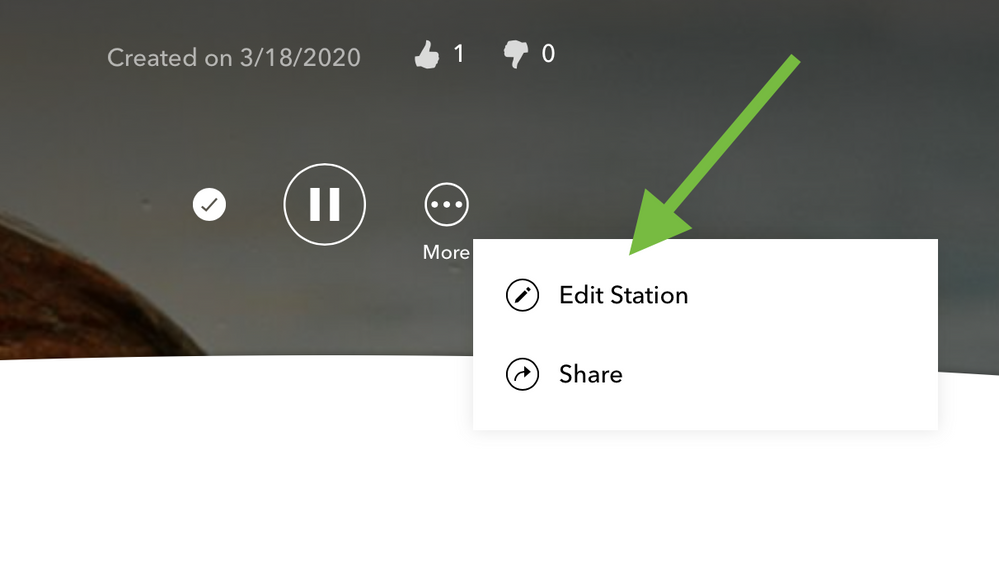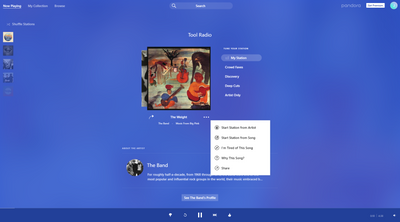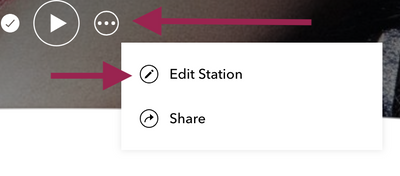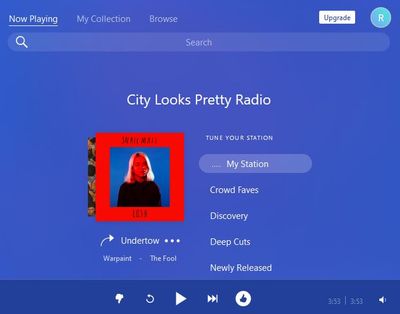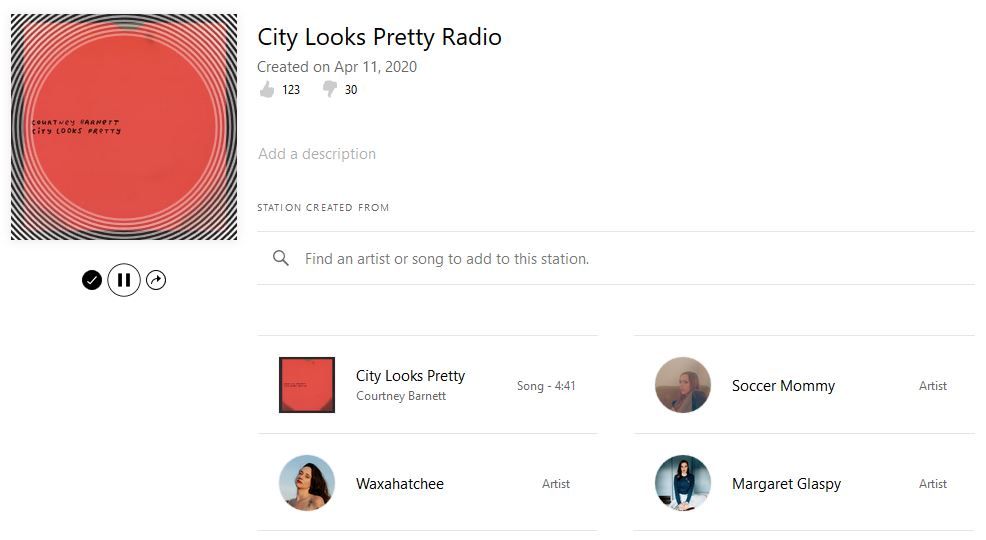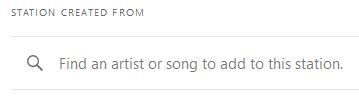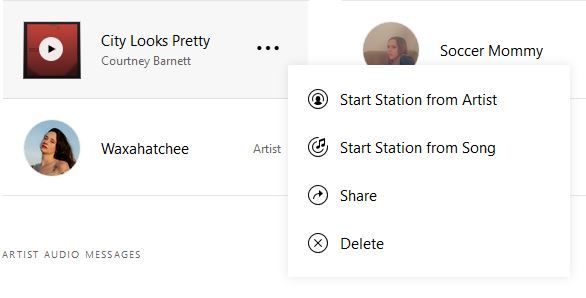- Pandora Community
- :
- Support
- :
- Desktop
- :
- Re: No option to edit a station
- Subscribe to RSS Feed
- Mark Post as New
- Mark Post as Read
- Float this Post for Current User
- Bookmark
- Subscribe
- Mute
- Printer Friendly Page
- Mark as New
- Bookmark
- Subscribe
- Mute
- Subscribe to RSS Feed
- Permalink
- Report Inappropriate Content
I would like to remove an artist from a station, but I can't figure out how to do so (I have Pandora Plus). Below is a screenshot of what I get when I click the ellipsis for a station in "my collection". Any help would be much appreciated.
Accepted Solutions
- Mark as New
- Bookmark
- Subscribe
- Mute
- Subscribe to RSS Feed
- Permalink
- Report Inappropriate Content
@jdwarren Sorry about that!
Editing Stations from your Computer:
To edit your stations, make sure you're signed into your Pandora account on a computer.
Then, click on the name of the station you'd like to edit.
If the station is not available from your Now Playing page, click on the My Collection button first, sort your collection by Stations, and then select the name of the station you'd like to edit.
This will take you to a station details page which shows you information about your personalized station.
++
Editing Station Name + Description:
If you'd like to edit your station's name or description, click on the small pencil icon to the left of the play button. If you are a Pandora Premium subscriber, click the ellipsis to the right of the play button and select the edit option with the small pencil icon. Keep in mind that once you enter "edit station" mode, you'll need to save your changes when you're done.
If you don't want to edit your station's name or description, then you can simply scroll down to view or edit your station's seeds and thumb activity.
++
Adding / Removing Variety:
To add or remove variety, scroll down to the Station Created From section. To add variety, choose + Add Variety and either enter the name of another song or artist, or roll your cursor over a suggested artist. Whichever you choose, click on the (+) sign that appears to add that artist or song to your station. If you make a mistake, you can delete a current station seed by tapping the ellipsis on that seed, or by hovering over the seed name and selecting Delete.
++
Viewing + Editing Thumb Feedback for a Station:
To view your thumbed-up or thumbed-down tracks, or to edit them, scroll down to the Thumb History section of the station's page. By default this section will show your thumbed-up tracks first. If you'd like to see your thumbs down, click on the thumbs down icon.
To delete a thumbed track, simply roll your cursor over the name of the track to reveal a hidden menu (or click the ellipsis if you are a Pandora Premium subscriber). As before, select Delete to remove that thumb from your station.
++
Deleting a Station:
- Click My Collection at the top of the page.
- Hover over the album art of the station you want to delete. (It may help to sort your collection by Stations.)
- Click the ellipsis (three dots).
- Select Remove from your collection.
For more information about stations, feel free to check out this helpful article here: Create, Edit, and Delete Stations
Hope this helps! 🎧
Alyssa | Community Manager
Join the discussion in Community Chat
Your turn: Q: What’s the most recent song you gave a thumbs up to?
Check out: Pandora for Creators Community
Join the Community Playlist: Autumn Country
Share yours: Q: What's your sound color? ✨
- Mark as New
- Bookmark
- Subscribe
- Mute
- Subscribe to RSS Feed
- Permalink
- Report Inappropriate Content
Hey there, @jdwarren. 👋
Looks like you're clicking on the ellipses from the My Collection page.
- Click on the name of the station you'd like to edit from the My Collection page
- Once the station launches, click on the ellipses to edit your station details
Here's a screenshot of what it should look like:
Feel free to let me know if this is helpful! 🎧
Alyssa | Community Manager
Join the discussion in Community Chat
Your turn: Q: What’s the most recent song you gave a thumbs up to?
Check out: Pandora for Creators Community
Join the Community Playlist: Autumn Country
Share yours: Q: What's your sound color? ✨
- Mark as New
- Bookmark
- Subscribe
- Mute
- Subscribe to RSS Feed
- Permalink
- Report Inappropriate Content
My screen doesn't look like that. Here's what I see.
- Mark as New
- Bookmark
- Subscribe
- Mute
- Subscribe to RSS Feed
- Permalink
- Report Inappropriate Content
@jdwarren Sorry about that!
Editing Stations from your Computer:
To edit your stations, make sure you're signed into your Pandora account on a computer.
Then, click on the name of the station you'd like to edit.
If the station is not available from your Now Playing page, click on the My Collection button first, sort your collection by Stations, and then select the name of the station you'd like to edit.
This will take you to a station details page which shows you information about your personalized station.
++
Editing Station Name + Description:
If you'd like to edit your station's name or description, click on the small pencil icon to the left of the play button. If you are a Pandora Premium subscriber, click the ellipsis to the right of the play button and select the edit option with the small pencil icon. Keep in mind that once you enter "edit station" mode, you'll need to save your changes when you're done.
If you don't want to edit your station's name or description, then you can simply scroll down to view or edit your station's seeds and thumb activity.
++
Adding / Removing Variety:
To add or remove variety, scroll down to the Station Created From section. To add variety, choose + Add Variety and either enter the name of another song or artist, or roll your cursor over a suggested artist. Whichever you choose, click on the (+) sign that appears to add that artist or song to your station. If you make a mistake, you can delete a current station seed by tapping the ellipsis on that seed, or by hovering over the seed name and selecting Delete.
++
Viewing + Editing Thumb Feedback for a Station:
To view your thumbed-up or thumbed-down tracks, or to edit them, scroll down to the Thumb History section of the station's page. By default this section will show your thumbed-up tracks first. If you'd like to see your thumbs down, click on the thumbs down icon.
To delete a thumbed track, simply roll your cursor over the name of the track to reveal a hidden menu (or click the ellipsis if you are a Pandora Premium subscriber). As before, select Delete to remove that thumb from your station.
++
Deleting a Station:
- Click My Collection at the top of the page.
- Hover over the album art of the station you want to delete. (It may help to sort your collection by Stations.)
- Click the ellipsis (three dots).
- Select Remove from your collection.
For more information about stations, feel free to check out this helpful article here: Create, Edit, and Delete Stations
Hope this helps! 🎧
Alyssa | Community Manager
Join the discussion in Community Chat
Your turn: Q: What’s the most recent song you gave a thumbs up to?
Check out: Pandora for Creators Community
Join the Community Playlist: Autumn Country
Share yours: Q: What's your sound color? ✨
- Mark as New
- Bookmark
- Subscribe
- Mute
- Subscribe to RSS Feed
- Permalink
- Report Inappropriate Content
My "Edit Station" is greyed out and I can't edit...
- Mark as New
- Bookmark
- Subscribe
- Mute
- Subscribe to RSS Feed
- Permalink
- Report Inappropriate Content
Hey there, @miakoda2. 👋
What is the name of the station you're having trouble editing?
Is it a genre station?
Let me know so that I can take a look. 🎧
Alyssa | Community Manager
Join the discussion in Community Chat
Your turn: Q: What’s the most recent song you gave a thumbs up to?
Check out: Pandora for Creators Community
Join the Community Playlist: Autumn Country
Share yours: Q: What's your sound color? ✨
- Mark as New
- Bookmark
- Subscribe
- Mute
- Subscribe to RSS Feed
- Permalink
- Report Inappropriate Content
HOw do you delete all thumbs history when the EDIT station is always greyed out? Why do you give suggestions that are no longer relevant? I have no way to delete all thumbs history so I can start over.
All I see is we have reported this to the engineers and it's been a year and still no way to clean your profile and start over. Time to cancel my family subscription and move on.
- Mark as New
- Bookmark
- Subscribe
- Mute
- Subscribe to RSS Feed
- Permalink
- Report Inappropriate Content
Hi there, @lschafroth. 👋
At this time, bulk deleting thumb feedback isn't a feature. Another community member created a feature suggestion that you can upvote by clicking on the 💙next to the title of the idea here: Bulk Add / Edit / Delete Content (Stations, Playlists, Thumbs)
The only stations you won't be able to edit the station name or add variety to would be Genre stations. However, you can edit other stations including your thumb feedback.
For stations based on artists or song seeds, you can edit:
Could you share more about which station you're having trouble with editing?
What is the name of the station?
Let me know so that I can take a look for you. 🎧
Alyssa | Community Manager
Join the discussion in Community Chat
Your turn: Q: What’s the most recent song you gave a thumbs up to?
Check out: Pandora for Creators Community
Join the Community Playlist: Autumn Country
Share yours: Q: What's your sound color? ✨
- Mark as New
- Bookmark
- Subscribe
- Mute
- Subscribe to RSS Feed
- Permalink
- Report Inappropriate Content
Every station I had appears to be a genre now so I cannot edit ANY stations I need to clean up my history of thumbs. Since I have already deleted any custom ones I have no way to remove 2200 thumbs history. I was able to manually add the genre based stations and manually delete every thumb one at a time. Not having a bulk delete option is VERY frustrating. If there is no way to truly delete all thumb history I may just cancel all my accounts and find something else for my music needs. Pandora has become very frustrating to use since it does not play music similar to the station.
- Mark as New
- Bookmark
- Subscribe
- Mute
- Subscribe to RSS Feed
- Permalink
- Report Inappropriate Content
I am also having an issue with this, I am not able to add variety to a station, even after following these steps
- Mark as New
- Bookmark
- Subscribe
- Mute
- Subscribe to RSS Feed
- Permalink
- Report Inappropriate Content
Hi there, @kaypea1111. 👋
Which station are you having trouble with?
Let me know and I can take a look for you. 🎧
Alyssa | Community Manager
Join the discussion in Community Chat
Your turn: Q: What’s the most recent song you gave a thumbs up to?
Check out: Pandora for Creators Community
Join the Community Playlist: Autumn Country
Share yours: Q: What's your sound color? ✨
- Mark as New
- Bookmark
- Subscribe
- Mute
- Subscribe to RSS Feed
- Permalink
- Report Inappropriate Content
"Remove from collection" and "Share" are the only options I can find. No "edit" option.
- Mark as New
- Bookmark
- Subscribe
- Mute
- Subscribe to RSS Feed
- Permalink
- Report Inappropriate Content
Hi, @gregswensonphd. 👋
Thanks so much for posting about this.
Which station(s) are you having trouble with? Could you share the name?
Let me know as I can take a look at your stations for you. 🎧
Alyssa | Community Manager
Join the discussion in Community Chat
Your turn: Q: What’s the most recent song you gave a thumbs up to?
Check out: Pandora for Creators Community
Join the Community Playlist: Autumn Country
Share yours: Q: What's your sound color? ✨
- Mark as New
- Bookmark
- Subscribe
- Mute
- Subscribe to RSS Feed
- Permalink
- Report Inappropriate Content
Same issue for me. How can Pandora change them for us just by providing the name? Are you able to go into our accounts to find the actual station in our personal collection, or are you just searching for the station name provided and hoping you change the right one?
- Mark as New
- Bookmark
- Subscribe
- Mute
- Subscribe to RSS Feed
- Permalink
- Report Inappropriate Content
Hey, @Knucklez713. 👋
Without further details, we're unable to take a look. We can help with locating the exact station on your specific account if the station name is provided.
Let me know if you'd like for us to investigate further for you. 🎧
Alyssa | Community Manager
Join the discussion in Community Chat
Your turn: Q: What’s the most recent song you gave a thumbs up to?
Check out: Pandora for Creators Community
Join the Community Playlist: Autumn Country
Share yours: Q: What's your sound color? ✨
- Mark as New
- Bookmark
- Subscribe
- Mute
- Subscribe to RSS Feed
- Permalink
- Report Inappropriate Content
Can you change my station named 'Purdy Mouth' to 'Tailgate Lovin'?
- Mark as New
- Bookmark
- Subscribe
- Mute
- Subscribe to RSS Feed
- Permalink
- Report Inappropriate Content
@Knucklez713 It looks like your Purdy Mouth station is actually our Country Pop genre station that you re-named.
While there was once a bug that allowed users to to edit their genre stations (ex: add additional artist/song seeds or editing the station name), that bug has since been resolved.
At this point, it is no longer possible to edit the name of these stations, or to add variety.
For more information, check out the accepted solution to this thread.
If you'd like to see this as an option on Pandora, I recommend upvoting this existing feature request with a ❤️, as well as leaving a comment with your specific suggestion: Ability to Edit Genre Stations
Hope this helps explain!
Adam | Community Moderator
New to the Community? Introduce yourself here
New music alert! Picks of the Week (12.15.25)
- Mark as New
- Bookmark
- Subscribe
- Mute
- Subscribe to RSS Feed
- Permalink
- Report Inappropriate Content
See below.
- Mark as New
- Bookmark
- Subscribe
- Mute
- Subscribe to RSS Feed
- Permalink
- Report Inappropriate Content
I guess the Pandora website and the "edit station" procedure have changed since the previous answer because I had the same problem. I think this change came with the new feature called "modes" listed under "Tune Your Station" on the Now Playing page.
There is no ellipsis to the right of the play button, at least not any more. Here's what worked for me to edit my stations in January 2022 on a computer with a web browser like Chrome or Firefox. Editing stations on your phone may be different. I have Pandora basic.
To edit your stations on a computer:
- Log in to Pandora.
- From the Now Playing page, click on My Collection. The link is in the upper left corner.
- On the My Collection page under Collected, which should be the second section down, the title of each station appears just below the station picture. Click on the title of the station you'd like to edit to go to its "backstage page" shown below.
- Locate Station Created From just to the right of the station picture. To add a new seed, use the search box just below Station Created From. If the station is a genre station (a Pandora created genre station), these options may not be available.
Note: make sure your browser window is maximized or Station Created From and the search box section may be hidden. If your window is maximized and you don't see these options, you're probably trying to edit a genre station which cannot be edited. You can only edit stations you created yourself.
- The current seeds for the station are located just below the search box. Hover over that seed to reveal an ellipsis. Clicking the ellipsis provides other options like delete to delete an existing seed or share.
This worked well for me on all my stations; I don't have any genre stations. Hope it helps.
- Mark as New
- Bookmark
- Subscribe
- Mute
- Subscribe to RSS Feed
- Permalink
- Report Inappropriate Content
Hi, @fair_for_all. 👋
Thanks so much for your post. I have gone ahead and updated those steps in the accepted solution as they were outdated (as you mentioned). Appreciate you taking the time to call that out and post helpful steps for other listeners who may experience trouble with editing their stations.
Also, it looks like your post was marked as spam and got caught in one of our filters. You should be all good now.
Thank you, again! 🎧
Alyssa | Community Manager
Join the discussion in Community Chat
Your turn: Q: What’s the most recent song you gave a thumbs up to?
Check out: Pandora for Creators Community
Join the Community Playlist: Autumn Country
Share yours: Q: What's your sound color? ✨