- Pandora Community
- :
- Support
- :
- Desktop
- :
- What do all of the icons do?
- Subscribe to RSS Feed
- Mark Post as New
- Mark Post as Read
- Float this Post for Current User
- Bookmark
- Subscribe
- Mute
- Printer Friendly Page
- Mark as New
- Bookmark
- Subscribe
- Mute
- Subscribe to RSS Feed
- Permalink
- Report Inappropriate Content
Accepted Solutions
- Mark as New
- Bookmark
- Subscribe
- Mute
- Subscribe to RSS Feed
- Permalink
- Report Inappropriate Content
Hi there, @2OldandTired. 👋
The 🔀(crossing arrows) is the Shuffle button.
You can shuffle all of your stations, your My Thumbs Up playlist, and albums too.
I'd be happy to help offer some tips on how to shuffle your stations.
Shuffling from the Now Playing screen:
- Free ad-supported or Plus listeners can find the option to shuffle your stations above the station list.
Shuffling from the My Collection page:
- Free ad-supported or Plus listeners will first sort the collection by Stations and then select Shuffle Stations.
- Premium listeners can go to My Collection, and sort the collection by Stations and select Shuffle Stations.
- All tiers can switch between Shuffle All and a custom shuffle: just click the carat (down arrow) on the Shuffle On icon and choose either Shuffle All or Custom.
Customizing Shuffle Stations:
Stations with a blue shuffle icon will be included in the Shuffle rotation. Clicking on that icon will remove that station from your shuffle rotation.
You can customize the station included in your shuffle selection by:
- Hovering over the Shuffle On icon which will appear on the Now Playing screen which will reveal a pencil icon.
- Clicking the pencil icon will bring you to the My Collection page.
- Check or uncheck each station to modify your shuffle experience, either in the bottom right corner of each stations' album art, or (if you're using A-Z sorting) to the right of the station name.
- Premium listeners can navigate more easily when customizing the shuffle experience, by sorting the stations by Recent (date added), A-Z (alphabetical) or Time Listened using the caret on the far right of your screen.
To exit Shuffle, simply select and play an individual station.
Let me know if this helps! 🎧
Alyssa | Community Manager
Join the discussion in Community Chat
Your turn: Q: What genre grew on you over time?
Check out: Pandora for Creators Community
Share yours: Q: What's your sound color? ✨
- Mark as New
- Bookmark
- Subscribe
- Mute
- Subscribe to RSS Feed
- Permalink
- Report Inappropriate Content
Hey, @LGROFT. 👋
Welcome to the community!
Could you tell me which icons you're referring to?
- Are you referring to the icons during your listening sessions from your computer on our website?
- Or are you referring to the icons on the community?
The more details you provide, the better equipped I'll be to help.
I look forward to hearing back 🎶
Alyssa | Community Manager
Join the discussion in Community Chat
Your turn: Q: What genre grew on you over time?
Check out: Pandora for Creators Community
Share yours: Q: What's your sound color? ✨
- Mark as New
- Bookmark
- Subscribe
- Mute
- Subscribe to RSS Feed
- Permalink
- Report Inappropriate Content
I would like to know what the circle with arrows at the bottom of the play controls means.
- Mark as New
- Bookmark
- Subscribe
- Mute
- Subscribe to RSS Feed
- Permalink
- Report Inappropriate Content
Hey there, @menlodad. 👋
If you're listening to an album, playlist, or track on-demand you can use the circle with arrows to repeat your selection.
To make the album, playlist or track you're listening to repeat:
- Go to the Now Playing screen and select the circling arrows icon on the bottom left of the screen to turn Repeat on or off.
- Selecting the icon once will cause a playlist or album to play in a loop.
- To make a single track repeat, select the same icon a second time. The icon will change to reveal a number 1, indicating that only one track will be repeated.
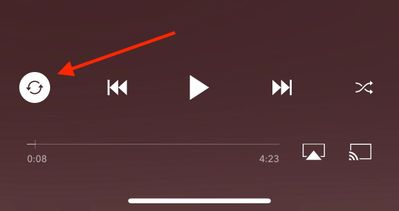
The screenshot above is from a mobile device, but it will look the same on your computer too.
Hope this helps! 🎶
Alyssa | Community Manager
Join the discussion in Community Chat
Your turn: Q: What genre grew on you over time?
Check out: Pandora for Creators Community
Share yours: Q: What's your sound color? ✨
- Mark as New
- Bookmark
- Subscribe
- Mute
- Subscribe to RSS Feed
- Permalink
- Report Inappropriate Content
What does the icon at the other end do (the crossing arrows)? I was hoping there was a shuffle button for using with my thumbs up collection.
- Mark as New
- Bookmark
- Subscribe
- Mute
- Subscribe to RSS Feed
- Permalink
- Report Inappropriate Content
Hi there, @2OldandTired. 👋
The 🔀(crossing arrows) is the Shuffle button.
You can shuffle all of your stations, your My Thumbs Up playlist, and albums too.
I'd be happy to help offer some tips on how to shuffle your stations.
Shuffling from the Now Playing screen:
- Free ad-supported or Plus listeners can find the option to shuffle your stations above the station list.
Shuffling from the My Collection page:
- Free ad-supported or Plus listeners will first sort the collection by Stations and then select Shuffle Stations.
- Premium listeners can go to My Collection, and sort the collection by Stations and select Shuffle Stations.
- All tiers can switch between Shuffle All and a custom shuffle: just click the carat (down arrow) on the Shuffle On icon and choose either Shuffle All or Custom.
Customizing Shuffle Stations:
Stations with a blue shuffle icon will be included in the Shuffle rotation. Clicking on that icon will remove that station from your shuffle rotation.
You can customize the station included in your shuffle selection by:
- Hovering over the Shuffle On icon which will appear on the Now Playing screen which will reveal a pencil icon.
- Clicking the pencil icon will bring you to the My Collection page.
- Check or uncheck each station to modify your shuffle experience, either in the bottom right corner of each stations' album art, or (if you're using A-Z sorting) to the right of the station name.
- Premium listeners can navigate more easily when customizing the shuffle experience, by sorting the stations by Recent (date added), A-Z (alphabetical) or Time Listened using the caret on the far right of your screen.
To exit Shuffle, simply select and play an individual station.
Let me know if this helps! 🎧
Alyssa | Community Manager
Join the discussion in Community Chat
Your turn: Q: What genre grew on you over time?
Check out: Pandora for Creators Community
Share yours: Q: What's your sound color? ✨
- Mark as New
- Bookmark
- Subscribe
- Mute
- Subscribe to RSS Feed
- Permalink
- Report Inappropriate Content
I am basically computer illiterate. I am new to Pandora. I know what a thumbs up is you like the artist and the thumbs down means they won't play that artist. I am playing Pandora. At the bottom are thumbs down, radio symbols then thumbs up. I want to verify everything there. A white circle with blue thumbs up is Like? What if they are both white? What is the thumbs up is not white and the circle is gray. Will the person who answers my problem please be specific. I love most music! I have a lot of music from the 60's to today 5/2020. And finally, thank you so much for answering my request.😉
- Mark as New
- Bookmark
- Subscribe
- Mute
- Subscribe to RSS Feed
- Permalink
- Report Inappropriate Content
Hi there, @HardToPlease. 👋
I've included a screenshot for you.
The right thumbs up has a white circle around it, this indicates that the track was given a Thumbs Up 👍on that station. If the Thumbs Down icon had a white circle around it, this would indicate the song was skipped and you don't want to hear it.
If the thumbs are both white, this will indicate that you haven't given any Thumb feedback for that song. The circle with the arrow is the replay button where you can replay the track.
You can also find out more about how skips and replays work here. Hope this information is helpful!
Alyssa | Community Manager
Join the discussion in Community Chat
Your turn: Q: What genre grew on you over time?
Check out: Pandora for Creators Community
Share yours: Q: What's your sound color? ✨
- Mark as New
- Bookmark
- Subscribe
- Mute
- Subscribe to RSS Feed
- Permalink
- Report Inappropriate Content
I see little arrows in green circles pointing down on some of the covers in My Collection. What do they signify? how do I turn on/off?
- Mark as New
- Bookmark
- Subscribe
- Mute
- Subscribe to RSS Feed
- Permalink
- Report Inappropriate Content
Hi there, @sailho. 👋
Thanks so much for posting on the Pandora Community.
I do see that you're upgraded to Pandora Plus. For Pandora Plus subscribers, we will automatically choose up to three of your most-listened-to stations along with Thumbprint Radio and add them to your offline listening stations.
Are you using your iPhone device when you notice the green arrows? If so, those green circles with the downward pointing arrow indicate that those are the stations downloaded for offline listening.
You can find out more about how offline listening works here: Offline Mode + Downloads
Hope this helps! 🎧
Alyssa | Community Manager
Join the discussion in Community Chat
Your turn: Q: What genre grew on you over time?
Check out: Pandora for Creators Community
Share yours: Q: What's your sound color? ✨
