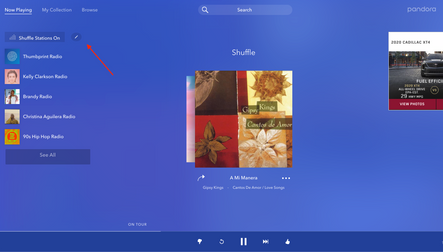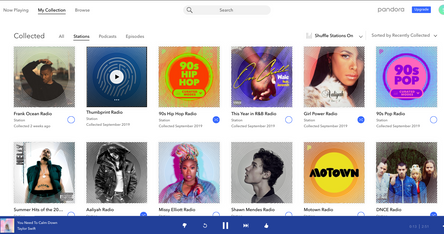- Pandora Community
- :
- Support
- :
- My Collection
- :
- Option to edit shuffle is missing
- Subscribe to RSS Feed
- Mark Post as New
- Mark Post as Read
- Float this Post for Current User
- Bookmark
- Subscribe
- Mute
- Printer Friendly Page
- Mark as New
- Bookmark
- Subscribe
- Mute
- Subscribe to RSS Feed
- Permalink
- Report Inappropriate Content
If I go to my shuffle station it does not give me the option to add or remove stations from the shuffle.
Moderator Edit: Edited title for clarity
- Mark as New
- Bookmark
- Subscribe
- Mute
- Subscribe to RSS Feed
- Permalink
- Report Inappropriate Content
@kendenny Nice to see you around the Community. 👋🏽
Could you tell me a bit more about what is happening? Are you listening to Pandora on a computer or on a device?
- If you are on a computer, are you listening from:
- A Mac or Windows computer?
- Our website, or the desktop app? If you're listening from our website, what browser are you using?
- If you are on a device, what is the make and model (and carrier, if applicable)?
- Is there an error message? If so, what does it say?
- Can you provide me with a screenshot/screen-recording of what you're seeing?
Thanks for working with me on this. 🤝
Adam | Community Moderator
New to the Community? Introduce yourself here
New music alert! Picks of the Week (12.15.25)
- Mark as New
- Bookmark
- Subscribe
- Mute
- Subscribe to RSS Feed
- Permalink
- Report Inappropriate Content
I did not see the option on my computer, Windows 7 with Chrome. I just tried it on my phone and I can select which stations to shuffle.
- Mark as New
- Bookmark
- Subscribe
- Mute
- Subscribe to RSS Feed
- Permalink
- Report Inappropriate Content
Looks like I wasn't doing it correctly I was clicking on the Shuffle station on the All screen rather than going to the stations screen.
- Mark as New
- Bookmark
- Subscribe
- Mute
- Subscribe to RSS Feed
- Permalink
- Report Inappropriate Content
Hi @kendenny,
When you open Pandora on your web browser, click 'Shuffle Station', this will turn on the shuffle feature. If you hover over 'Shuffle Stations On' with your mouse, a pencil icon should appear to the right. Click on the pencil icon to edit your stations.
From here, you can edit the stations you'd like to see have in your shuffle.
++
If don't see the option to edit your shuffle, I'd like to try some troubleshooting for Chrome.
1. Update Chrome.
2. Clear Browsing Data (including browsing history, cache and cookies):
- Click on the icon with 3 vertical dots in the upper right (located on the browser toolbar).
- Select More Tools and then Clear Browsing Data.
- On this screen, please select All time for the time range, and then click on Clear Data.
- Restart the browser and go back to pandora.com.
3. Bypass the Pop-up Blocker for Pandora:
- Again, click the 3 vertical dots in the upper right, and select Settings.
- Scroll down and click Advanced at the bottom.
- Under Privacy and security, click Site Settings.
- Click Popups and redirects. Under allow make sure pandora.com is listed. If not listed, click Add and enter: https://www.pandora.com, then click Add.
4. Turn off extensions.
Disable HTML5 Autoplay, Adblock, and NoScript, or allow www.pandora.com within them. To do that, go to chrome://extensions/ on your web browser.
5. Allow Pandora within your firewall or antivirus.
If you are using an internet firewall or anti-virus program, it could be blocking portions of our site. Try allowing access to pandora.com within those programs, and then try visiting our site again. If this doesn't help, then try disabling such programs entirely as a test to see if this affects your issue.
6. Try a different browser.
Using a different browser such as Firefox may help to determine if it's a browser related issue.
7. Restart your computer and try Pandora again.
Let me know how it goes.
- Mark as New
- Bookmark
- Subscribe
- Mute
- Subscribe to RSS Feed
- Permalink
- Report Inappropriate Content
- Mark as New
- Bookmark
- Subscribe
- Mute
- Subscribe to RSS Feed
- Permalink
- Report Inappropriate Content
Hello,
I have the same issue. I'm on both Mac and Windows desktops and it's the same problem on my iPhone. I cannot remove the shuffle option from my playlist. I tried hitting the pencil icon on my iphone and there's nothing there to change it. There is no pencil icon on desktop/browser website. Help.
- Mark as New
- Bookmark
- Subscribe
- Mute
- Subscribe to RSS Feed
- Permalink
- Report Inappropriate Content
@JeeDub What do you mean when you say you cannot remove the shuffle option from your playlist?
Are you having trouble turning shuffle mode off?
Can you please send me a screenshot of what you're seeing?
(Please note you won't be able to attach images via email - you will need to open this Community link in a web browser in order to provide attachments)
Thanks for working with me on this.
Adam | Community Moderator
New to the Community? Introduce yourself here
New music alert! Picks of the Week (12.15.25)