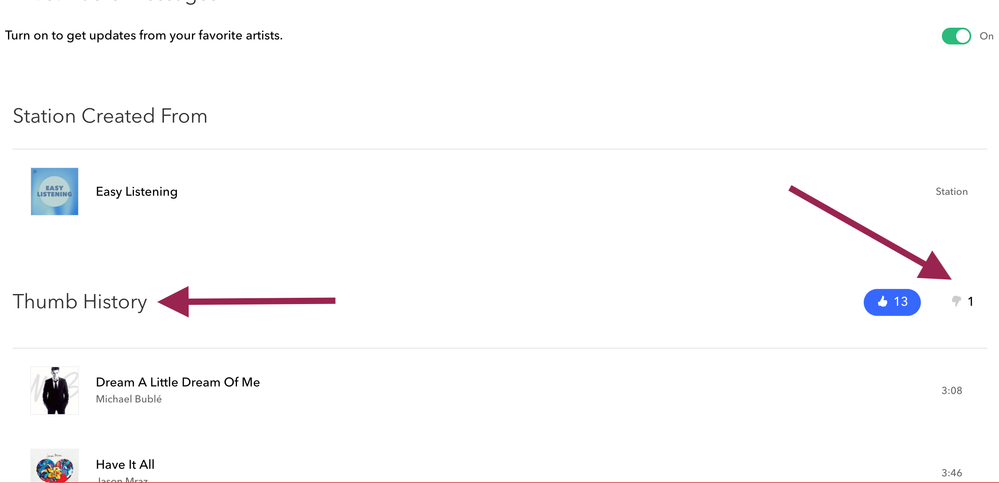- Pandora Community
- :
- Support
- :
- iOS
- :
- How can I get my playlist back like before I hit t...
- Subscribe to RSS Feed
- Mark Post as New
- Mark Post as Read
- Float this Post for Current User
- Bookmark
- Subscribe
- Mute
- Printer Friendly Page
- Mark as New
- Bookmark
- Subscribe
- Mute
- Subscribe to RSS Feed
- Permalink
- Report Inappropriate Content
Accepted Solutions
- Mark as New
- Bookmark
- Subscribe
- Mute
- Subscribe to RSS Feed
- Permalink
- Report Inappropriate Content
Hi @tweetytiger thanks for posting to community. 🎧
Sorry for any trouble. Can you give me a little more info about what's happening? 🤔
- Did you mean playlist or station? (Since playlists are only a Premium feature.)
- Are you hearing songs that don't fit?
- What's the name of the station or playlist you're having trouble with?
Let me know and I'll see what I can find out. 🔎
- Mark as New
- Bookmark
- Subscribe
- Mute
- Subscribe to RSS Feed
- Permalink
- Report Inappropriate Content
Hi @tweetytiger thanks for posting to community. 🎧
Sorry for any trouble. Can you give me a little more info about what's happening? 🤔
- Did you mean playlist or station? (Since playlists are only a Premium feature.)
- Are you hearing songs that don't fit?
- What's the name of the station or playlist you're having trouble with?
Let me know and I'll see what I can find out. 🔎
- Mark as New
- Bookmark
- Subscribe
- Mute
- Subscribe to RSS Feed
- Permalink
- Report Inappropriate Content
I accidentally hit the thumbs down button on a song. I like the song and want to get it back on my playlist. Can you please advise on how to do that? I'm not very computer savvy.
Franksfield & His Orchestra. And the song was The Look of Love by Burt Bacharach.
Thank you!
mod edit: format
- Mark as New
- Bookmark
- Subscribe
- Mute
- Subscribe to RSS Feed
- Permalink
- Report Inappropriate Content
Hi there, @Bunnyinsb. 👋
I completely understand where you're coming from.
If this happened during your current listening session, all you need to do is un-thumb that track.
To do that:
- Click on Now Playing in the upper left.
- Hover your cursor over the album art and click View Session History.
- Click the highlighted Thumb icon under the track you'd like to edit.
If this happened in a previous session, you'll need to edit that Thumb from the station's detail page.
To do that:
- Click on the name of the station you'd like to edit. If the station is not available on your Now Playing page, click on the My Collection button first, sort your collection by Stations, and then select the name of the station you'd like to edit. This will take you to a page which shows you information about your personalized station.
You can edit your Thumbed up or Thumbed down tracks, by scrolling down to the Thumb History of the station's page. By default, this section will show your Thumbed up tracks first.
If you'd like to see your Thumbed down tracks, click on the Thumbs down icon.
- To delete a Thumbed track, simply roll your cursor over the name of the track to reveal a hidden menu (or click the ellipsis if you are a Pandora Premium subscriber).
- Select Delete to remove that Thumb from your station.
Once you delete a Thumbs Down, the song will go back into the neutral pot and will reappear on your station at a later time.
Here's a screenshot of where you can locate your Thumb feedback from your station details page:
++
If you're having trouble with this, please let me know the exact name of the station you were listening to.
Hope this information is helpful. 🎧
Alyssa | Community Manager
Join the discussion in Community Chat
Your turn: Q: What’s one thing you’re excited to try this year?
Check out: Pandora for Creators Community
Share yours: Q: What's your sound color? ✨
- Mark as New
- Bookmark
- Subscribe
- Mute
- Subscribe to RSS Feed
- Permalink
- Report Inappropriate Content
Thank you so much! I did this, and it worked.
- Mark as New
- Bookmark
- Subscribe
- Mute
- Subscribe to RSS Feed
- Permalink
- Report Inappropriate Content
Awesome, @Bunnyinsb. 👍So glad to hear you were able to make that update using the steps from my post.
Feel free to let us know if anything else pops up. Happy listening! 🎧
Alyssa | Community Manager
Join the discussion in Community Chat
Your turn: Q: What’s one thing you’re excited to try this year?
Check out: Pandora for Creators Community
Share yours: Q: What's your sound color? ✨