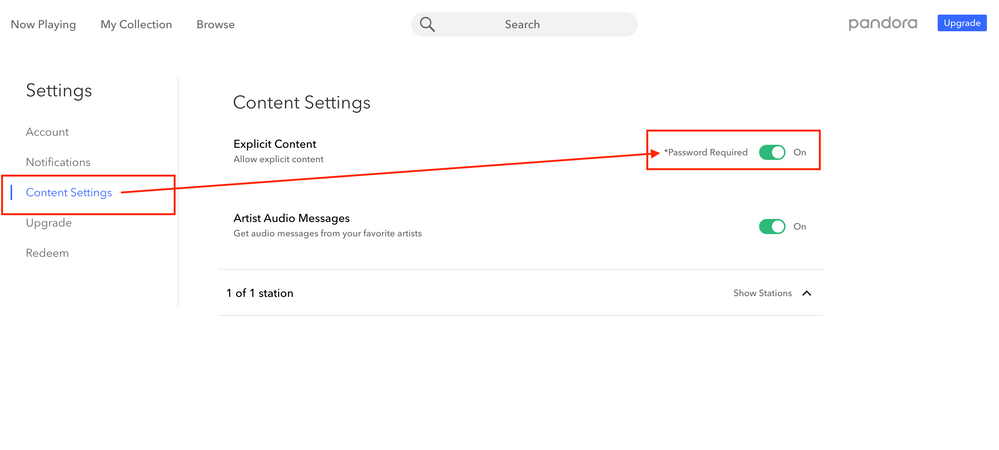- Pandora Community
- :
- Support
- :
- Account
- :
- Re: Turn OFF explicit setting
- Subscribe to RSS Feed
- Mark Post as New
- Mark Post as Read
- Float this Post for Current User
- Bookmark
- Subscribe
- Mute
- Printer Friendly Page
- Mark as New
- Bookmark
- Subscribe
- Mute
- Subscribe to RSS Feed
- Permalink
- Report Inappropriate Content
How can I turn OFF explicit
Moderator edit: edited title for clarity
Accepted Solutions
- Mark as New
- Bookmark
- Subscribe
- Mute
- Subscribe to RSS Feed
- Permalink
- Report Inappropriate Content
Hi there, @PhillyGirl19!
You can restrict Pandora from playing songs or displaying ads with explicit language. To block explicit content, from a computer:
- Click the icon (initial or picture) in the top right corner of the page.
- Select Settings.
- Click Content Settings on the left, then toggle the Explicit Content setting to Off to block explicit content. Setting it to On will allow explicit content.
- You'll need to Submit your password in order to confirm your changes.
Once this setting is turned off, we'll restrict explicit content for that account on all devices. This will limit Pandora to playing only music and ads that could play on daytime broadcast radio.
Note that this can only be applied to the entire account and NOT specific stations. Also, it doesn't apply to podcasts. You can identify podcasts with explicit language by a red "E" label in the episode title.
++
If you're not using a computer, you can find out how to manage this setting using these steps.
Thanks for your post and welcome to the community!
Alyssa | Community Manager
Join the discussion in Community Chat
Your turn: Q: What’s one thing you’re excited to try this year?
Check out: Pandora for Creators Community
Share yours: Q: What's your sound color? ✨
- Mark as New
- Bookmark
- Subscribe
- Mute
- Subscribe to RSS Feed
- Permalink
- Report Inappropriate Content
Hi there, @PhillyGirl19!
You can restrict Pandora from playing songs or displaying ads with explicit language. To block explicit content, from a computer:
- Click the icon (initial or picture) in the top right corner of the page.
- Select Settings.
- Click Content Settings on the left, then toggle the Explicit Content setting to Off to block explicit content. Setting it to On will allow explicit content.
- You'll need to Submit your password in order to confirm your changes.
Once this setting is turned off, we'll restrict explicit content for that account on all devices. This will limit Pandora to playing only music and ads that could play on daytime broadcast radio.
Note that this can only be applied to the entire account and NOT specific stations. Also, it doesn't apply to podcasts. You can identify podcasts with explicit language by a red "E" label in the episode title.
++
If you're not using a computer, you can find out how to manage this setting using these steps.
Thanks for your post and welcome to the community!
Alyssa | Community Manager
Join the discussion in Community Chat
Your turn: Q: What’s one thing you’re excited to try this year?
Check out: Pandora for Creators Community
Share yours: Q: What's your sound color? ✨
- Mark as New
- Bookmark
- Subscribe
- Mute
- Subscribe to RSS Feed
- Permalink
- Report Inappropriate Content
thank you.
- Mark as New
- Bookmark
- Subscribe
- Mute
- Subscribe to RSS Feed
- Permalink
- Report Inappropriate Content
No problem at all, @kalpsmile.
Happy listening! 🎶
Alyssa | Community Manager
Join the discussion in Community Chat
Your turn: Q: What’s one thing you’re excited to try this year?
Check out: Pandora for Creators Community
Share yours: Q: What's your sound color? ✨
- Mark as New
- Bookmark
- Subscribe
- Mute
- Subscribe to RSS Feed
- Permalink
- Report Inappropriate Content
Hello,
I wanted to let my daughter use my pandora account. So I changed my setting to restrict explicit music. However, it is still allowing explicits songs to play on my account. Please help.
- Mark as New
- Bookmark
- Subscribe
- Mute
- Subscribe to RSS Feed
- Permalink
- Report Inappropriate Content
Hi @Ashleariern! Thanks for posting.
Just to clarify, the explicit filter will only apply to your radio stations. I noticed that you've recently activated a premium session. While in this premium session if a listener searches for songs or albums, they'll be able to choose from both explicit and clean tracks.
If that isn't what's happening, can you give me a little more feedback so I can take a look into this?
- What station did this happen on?
- What was the artist?
- Which song was it?
- Were you able to give the song a Thumbs-down? If not, then please give a Thumbs-down to any explicit songs that might play.
Thanks!
- Mark as New
- Bookmark
- Subscribe
- Mute
- Subscribe to RSS Feed
- Permalink
- Report Inappropriate Content
How can I do this from my phone
- Mark as New
- Bookmark
- Subscribe
- Mute
- Subscribe to RSS Feed
- Permalink
- Report Inappropriate Content
@Vlindsey To adjust your Explicit Content filter from your mobile device:
- Tap the Profile icon, followed by the Settings gear in the top right corner.
- Select Account.
- To allow explicit content, switch the Allow Explicit Content option to OFF.
- Tap Save, then enter your password to confirm the changes.
Hope this helps!
Adam | Community Moderator
New to the Community? Introduce yourself here
New music alert! Picks of the Week (12.15.25)
- Mark as New
- Bookmark
- Subscribe
- Mute
- Subscribe to RSS Feed
- Permalink
- Report Inappropriate Content
It will not allow me to turn off explicit. This is very frustrating.
- Mark as New
- Bookmark
- Subscribe
- Mute
- Subscribe to RSS Feed
- Permalink
- Report Inappropriate Content
@Maisiet You should be able to adjust your Explicit filter by navigating to your Settings - here is a screenshot of what it would look like:
Let me know if this helps.
Adam | Community Moderator
New to the Community? Introduce yourself here
New music alert! Picks of the Week (12.15.25)
- Mark as New
- Bookmark
- Subscribe
- Mute
- Subscribe to RSS Feed
- Permalink
- Report Inappropriate Content
How do I do the opposite. Is there a setting that forces only the original music to play?
- Mark as New
- Bookmark
- Subscribe
- Mute
- Subscribe to RSS Feed
- Permalink
- Report Inappropriate Content
@Sweetzombiej It looks like you've posted about this before.
Check out my reply to your original message here.
Adam | Community Moderator
New to the Community? Introduce yourself here
New music alert! Picks of the Week (12.15.25)
- Mark as New
- Bookmark
- Subscribe
- Mute
- Subscribe to RSS Feed
- Permalink
- Report Inappropriate Content
Hi!
I'm having the same problem. In my Playlist with lizzo and doja cat the artists can still say **ahem** and a couple other words pretty often. It's like certain stations ignore the rule?
- Mark as New
- Bookmark
- Subscribe
- Mute
- Subscribe to RSS Feed
- Permalink
- Report Inappropriate Content
@CarissaGrace Can you please send us a screenshot of the next explicit track that plays on your account?
Thanks for working with me on this. 🤝
Adam | Community Moderator
New to the Community? Introduce yourself here
New music alert! Picks of the Week (12.15.25)
- Mark as New
- Bookmark
- Subscribe
- Mute
- Subscribe to RSS Feed
- Permalink
- Report Inappropriate Content
How can I create a single station that had the “explicit” filter turned on? I want a single station that had clean/radio edit songs only. Without affecting the rest of my stations
- Mark as New
- Bookmark
- Subscribe
- Mute
- Subscribe to RSS Feed
- Permalink
- Report Inappropriate Content
@jaysonsaxon09 This isn't currently an option, however I recommend commenting on and upvoting this existing feature request if you'd like to see it added to the service: Option to select individual playlist/station Clean or Explicit
Hope this helps!
Adam | Community Moderator
New to the Community? Introduce yourself here
New music alert! Picks of the Week (12.15.25)